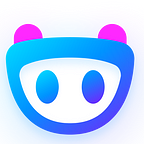Infomatix IDO on DxSale for the whitelisted community members is just one day away, and we thought of bringing you a guide to explain what you have to do to take part in the IDO; add $INFO to Metamask / Trust wallet, and much more!
🟢 How do I participate in the DxSale IDO?
Participating in the DxSale IDO is as easy as it gets. Follow the below steps if you are a whitelisted user. Check if you are whitelisted here: bit.ly/3nEXIat
IDO will start on 2nd November at 11.00 AM UTC. Make sure you have enough BNB to buy your desired amount.
🔵 Users that use Metamask on PC
Step 1: Head over to Infomatix card on DxSale. Clicking on this link will get you right to it: https://dxsale.app/app/v3/defipresale?saleID=1179&chain=BSC
Step 2: Make sure you accept the Disclaimer and click “Confirm”
Step 3: Make sure you are connected to Binance Smart Chain and Click “Connect Wallet”
Step 4: To confirm that you are whitelisted, make sure you see the below notification.
Step 5: Enter the amount you’d like to contribute. The minimum amount is 0.2 BNB, and the Maximum amount is 2 BNB. After entering the amount, hit “Contribute”. (Read and confirm transaction if popped up)
That’s it! You have successfully contributed to the Infomatix IDO.
🔵 Users that use Trust Wallet on Android Mobile
To participate in the IDO from Trust Wallet, make sure you have Smart Chain BNB in your wallet.
Step 1: Open trust wallet and go to the DApps section
Step 2: Enter this URL in the search bar: (Make sure that the letter “S” from HTTPS is removed.) http://dxsale.app/app/v3/defipresale?saleID=1179&chain=BSC
Step 3: Accept the Disclaimer and click “Confirm”
Step 4: Make sure you are connected to Binance Smart Chain.
Step 5: If you are whitelisted, you should see the notification saying you are successfully Whitelisted.
Step 6: Enter the amount you’d like to contribute and hit “Contribute”. (Read and confirm transaction if popped up)
Refer below video is you can’t figure it out,
🔵 Users that use Trust Wallet or Metamask on Apple iOS Mobile
To participate in the IDO from Trust Wallet using an iOS device, make sure you have Smart Chain BNB in your wallet.
Step 1: Head over to https://dxsale.app/app/v3/defipresale?saleID=1179&chain=BSC on your browser
Step 2: Approve Disclaimer and click “Confirm”
Step 3: Make sure you are on Binance Smart Chain and click “Connect Wallet”
Step 4: Click on “Wallet Connect (BSC)” and then Click Trust if you are using Trust Wallet or Click Metamask if you are using Metamask.
Step 5: Click “Connect” to confirm and connect your wallet to DxSale.
Step 6: Head back to the browser, and you should see that you are whitelisted.
Step 7: Enter the amount you’d like to contribute and hit “Contribute”. (Read and confirm transaction if popped up)
🟢 How do I claim tokens after the DxSale IDO?
Once the IDO ends on 2nd November at 11.00 PM UTC, make sure you follow the above steps to get your wallet connected to the device you are using.
Step 1: Head over to the card: https://dxsale.app/app/v3/defipresale?saleID=1179&chain=BSC
Step 2: Click “Claim Tokens”
Step 3: Click Confirm to complete the transaction (if popped up)
Step 4: Wait for the notification “You tokens have been claimed”
🟢 How do I add $INFO to my Metamask?
To add/import BSC token to Metamask, you need to add Binance Smart Chain to your Networks. Refer to this guide from Binance to learn how to get this done: https://academy.binance.com/en/articles/connecting-metamask-to-binance-smart-chain
Step 1: Once you are on BSC Network on Metamask, click on import tokens (might add tokens to some of the users depending on the device)
Step 2: Paste our Contract Address to the field “Token Contract Address”
Contract Address: 0xdf727040d3997b5d95dee8c661fa96e3c13ee0c9
Step 3: Wait for Token Symbol and Precision to be filled automatically.
Step 4: Click “Add Custom Token”
That is it, and you will see $INFO in your Assets section with the amount you are holding (0 if none).
🟢 How do I add $INFO to my Trust Wallet?
Step 1: Open Trustwallet and click on the below indicator in the top right-hand corner.
Step 2: Scroll down or search for “Add Custom Token” and then click on it
Step 3: Select “Smart Chain” from the Network list
Step 4: Paste our contract address to the field “Contract Address”
Contract Address: 0xdf727040d3997b5d95dee8c661fa96e3c13ee0c9
Step 5: Wait for Name, Symbol and Decimals to load automatically and then hit “Save”
That’s it! You will now see INFO in your tokens section.
🟢 About Infomatix
Infomatix allows experts to monetize their unique expertise and reduces communication bottlenecks by combining demand for price data with the supply of expert knowledge. With Infomatix, anybody looking to trade non-public assets may connect with a wide variety of experts to get pricing and background information.